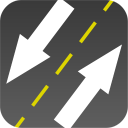I switched my old Shuttle box from Windows Server 2003 to Ubuntu Linux 10.10. The server’s main purpose is to serve files, so SMB is a necessity.
Just as I did when I setup the RAID, I perfected the procedure on a VirtualBox virtual machine before attempting it on my shiny new Ubuntu install.
While connected to the Internet, get SMB by simply issuing this command:
sudo apt-get install samba smbfs
Edit smb.conf…
sudo cp /etc/samba/smb.conf /etc/samba/smb.master.conf sudo nano /etc/samba/smb.master.conf
adding this…
[global] workgroup = your_workgroup security = user
[shared] comment = Test shared samba folder path = /smbshares/shared writable = yes create mask = 0660 directory mode = 0770 force group = smbusers locking = yes hide unreadable = yes
Apparently, the best way to produce a real smb.conf is with testparm. I ran it in my home directory:
testparm -s /etc/samba/smb.master.conf smb.conf
After reviewing the resulting smb.conf, I copied it to /etc/samba.
Also, I needed to add this to /etc/security/limits.conf
* - nofile 16384
In order to remove this warning:
rlimit_max: rlimit_max (1024) below minimum Windows limit (16384)
I added myself as an SMB user:
sudo smbpasswd -a john
Also, I created an smbusers group and added myself to it
sudo addgroup smbusers sudo usermod -a -G smbusers john
Since all files added through the SMB share will have the smbusers group and the permissions mask will permit full access to that group, I will simply add other users that group.
Make sure to chown the group owner of the shared folder to smbusers and chmod it 775.
Finally, I restarted the service…
sudo service smbd restart
.. and put a test file in my test shared folder. It works!
Not only does it work, but it’s really fast.
Nice!